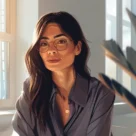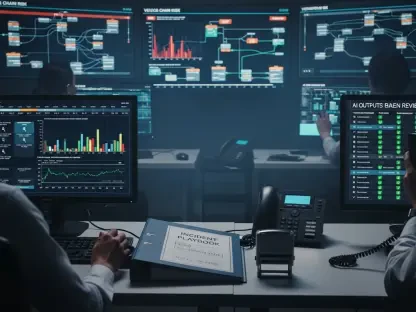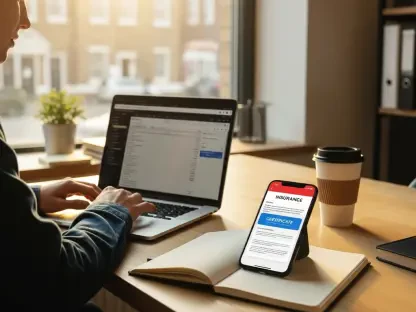Garmin watches have become essential tools for fitness enthusiasts, but did you know that wrist-based heart rate tracking can sometimes fall short during intense workouts? For athletes and casual exercisers alike, achieving pinpoint accuracy in heart rate data often means turning to an external heart rate monitor (HRM), such as a chest strap. This guide aims to walk users through the seamless process of pairing an HRM with a Garmin watch, ensuring access to precise data for optimizing training and performance. By following these steps, anyone can elevate their fitness tracking experience with minimal effort.
The importance of accurate heart rate data cannot be overstated in today’s health-focused world, where monitoring progress during marathon training or ensuring safe exertion levels during a casual jog is crucial. An external HRM provides superior reliability compared to built-in sensors. This guide offers a clear path to integrating such a device with a Garmin watch, catering to users of varying technical familiarity. The process is straightforward, and the benefits of enhanced data accuracy make it a worthwhile endeavor for anyone serious about fitness.
This tutorial not only addresses the technical steps but also highlights why this pairing matters for personal health goals. From reducing the risk of overtraining to fine-tuning workout intensity, connecting a heart rate monitor (HRM) to a Garmin watch unlocks deeper insights into physical performance. Readers can expect a detailed breakdown of each step, ensuring a smooth setup process regardless of the specific Garmin model in use.
Why Pair a Heart Rate Monitor with Your Garmin Watch?
Pairing an external heart rate monitor with a Garmin watch significantly enhances the precision of fitness tracking. While wrist-based sensors have improved, they often struggle with accuracy during high-intensity activities or rapid heart rate changes due to movement or sweat. An external HRM, particularly a chest strap, offers a more direct measurement by detecting electrical signals from the heart, providing data that is often more reliable for serious athletes or fitness enthusiasts aiming to monitor their performance closely.
Beyond accuracy, an external HRM delivers detailed insights that can transform a workout routine. These devices often capture subtle fluctuations in heart rate that wrist sensors might miss, allowing for better analysis of effort levels, recovery times, and overall cardiovascular health. For those who rely on data to tailor their training—whether for competitive sports or personal milestones—this added depth of information becomes invaluable in achieving specific fitness targets.
The pairing process itself is designed to be user-friendly, even for those less familiar with wearable technology. Garmin has streamlined the steps to ensure that connecting an HRM takes just a few minutes, making it accessible to a wide range of users. By setting up this connection, individuals can immediately start benefiting from enhanced tracking, paving the way for more informed decisions about health and exercise routines without unnecessary complexity.
The Evolution of Heart Rate Tracking in Wearable Tech
Heart rate monitoring technology has seen remarkable advancements over recent years, with Garmin leading the charge in wearable fitness devices. Early models relied heavily on external monitors for accurate data, but the integration of optical wrist-based sensors marked a significant shift, offering convenience without additional gear. Despite this progress, these built-in sensors still face challenges in delivering consistent readings during vigorous activities, highlighting the enduring relevance of external HRMs for precision.
Chest straps and similar external monitors remain a preferred choice for many due to their lower latency and higher reliability. Unlike wrist sensors that can be affected by factors like improper fit or skin contact, external HRMs provide near-instantaneous feedback by directly measuring heart signals. This makes them particularly valuable for high-stakes scenarios, such as endurance races or interval training, where split-second data can influence performance adjustments and safety considerations.
In the context of a growing health-conscious society, the demand for accurate fitness tracking continues to rise. Wearable tech, including Garmin watches paired with heart rate monitors (HRMs), plays a pivotal role in empowering users to take control of their wellness journeys. As technology evolves, the synergy between advanced devices and external monitors ensures that individuals have access to tools that meet both current needs and future aspirations for personalized health monitoring, reinforcing the importance of mastering such pairings.
Step-by-Step Guide to Pairing Your Heart Rate Monitor
Pairing a heart rate monitor with a Garmin watch is a simple process that can be completed in just a few steps, and this guide provides clear instructions tailored to most Garmin models to ensure users can follow along regardless of their specific device. Minor variations may exist depending on the watch’s software version or design, but the core process remains consistent and accessible.
The following steps are designed to minimize confusion and maximize success. Each stage includes practical advice to address common challenges, ensuring a smooth setup experience. By carefully following these instructions, users can quickly establish a connection and start leveraging the benefits of accurate heart rate data during their activities.
For those new to wearable tech, patience and attention to detail are key during the pairing process. Taking the time to understand each step prevents potential errors and builds confidence in using the device effectively. With this foundation, the transition to enhanced fitness tracking becomes a rewarding step toward better health insights.
Step 1: Access the Menu on Your Garmin Watch
To begin the pairing process, access the main menu on the Garmin watch by pressing and holding the ‘Up/Menu’ button for a few seconds. This action typically brings up the primary navigation screen where various settings and options are available. Ensure the watch is powered on and unlocked before attempting this step to avoid any delays in accessing the menu.
Once the menu appears, users are at the starting point for connecting an external device, and this initial action sets the stage for navigating through the necessary settings to locate the pairing options. Familiarity with the watch’s interface at this stage simplifies the subsequent steps and ensures a seamless progression through the process.
Quick Tip: Button Familiarity
Understanding the layout and functions of the watch’s buttons is crucial to avoid unnecessary delays during navigation, especially since each Garmin model may have slight differences in button placement or labeling. Taking a moment to review the user manual or explore the device beforehand can save time. This preparation ensures smooth access to the menu and other settings without frustration.
Step 2: Navigate to ‘Sensors & Accessories’
From the main menu, scroll through the options to find ‘Settings,’ then locate ‘Sensors & Accessories’ within this section. Select it by pressing the ‘Start/Stop’ button to proceed. On certain Garmin models, an additional step of selecting ‘Connectivity’ may be required before accessing the desired menu, so be attentive to the specific interface prompts.
This navigation step is a critical junction in reaching the pairing functionality, and ensuring the correct menu is selected helps avoid detours into unrelated settings, thus keeping the process efficient. Users should take note of any on-screen cues that might guide them to the right path if the menu structure appears unfamiliar.
Navigation Hint: Check Model-Specific Menus
Menu names or pathways can vary slightly depending on the Garmin watch version or firmware updates. If ‘Sensors & Accessories’ isn’t immediately visible, consulting the device’s manual or online support resources for model-specific guidance can help clarify the correct route. This precaution ensures you stay focused and avoid wasting effort on incorrect selections.
Step 3: Choose ‘Add New’ Option
Within the ‘Sensors & Accessories’ menu, look for the ‘Add New’ option, typically located just below settings like ‘Auto Discover.’ It’s advisable to ensure ‘Auto Discover’ is enabled at this point, as it facilitates easier detection of nearby devices. Select ‘Add New’ using the appropriate button to initiate the search for a new heart rate monitor.
This step marks the transition from navigation to active pairing, preparing the watch to detect external devices, and choosing ‘Add New’ signals the device to begin scanning, which is a critical action for establishing the connection. Attention to this selection ensures the watch is ready for the next phase of the process.
Pro Tip: Enable Auto Discover Early
Activating ‘Auto Discover’ at this stage can streamline not only the current pairing but also future connections with the same or other devices. This setting allows the watch to automatically detect compatible heart rate monitors when they are in range, reducing manual effort. Enabling it early establishes a more user-friendly experience for ongoing use.
Step 4: Activate Pairing Mode on Your Heart Rate Monitor
Before moving forward with the watch settings, ensure the external heart rate monitor is powered on and set to pairing mode. The method for activating this mode varies across different HRM brands and models, often involving a specific button press or sequence. Confirm the device is ready to connect to avoid delays in detection by the watch.
This preparation is essential for a successful pairing, as the watch can only detect a heart rate monitor (HRM) that is actively broadcasting its signal. Taking a moment to verify the monitor’s status prevents potential hiccups during the connection process. A properly activated HRM ensures the next steps proceed without interruption.
Reminder: Check Device Instructions
Referring to the heart rate monitor’s user manual for specific instructions on entering pairing mode is highly recommended, as each device may have unique requirements or indicators that confirm readiness. These indicators can include blinking lights or audible signals, and reviewing these details ensures alignment with the watch’s detection capabilities.
Step 5: Select ‘External Heart Rate’ on Your Watch
On the Garmin watch, use the ‘Down’ button to navigate to the ‘External Heart Rate’ option within the ‘Add New’ menu. Once highlighted, confirm the selection by pressing the ‘Start/Stop’ button. This action directs the watch to specifically search for heart rate monitors rather than other types of sensors.
Selecting the correct category ensures the watch focuses on the intended device type, avoiding unnecessary scans for unrelated accessories. This targeted approach saves time and reduces the likelihood of errors during the pairing sequence. Precision in this selection is a key factor in a smooth setup.
Avoid Confusion: Double-Check Selection
Care should be taken to avoid accidentally selecting other sensor types, such as speed or cadence sensors, during this step. A quick double-check of the highlighted option before confirming can prevent missteps that might require restarting the process. Staying focused on ‘External Heart Rate’ keeps the pairing on track.
Step 6: Confirm the Connection with Your Device
After selecting ‘External Heart Rate,’ the Garmin watch will begin searching for nearby HRMs in pairing mode. Once the device is detected, its Bluetooth name or identifier will appear on the screen. Confirm the connection by pressing the button corresponding to the green checkmark displayed, finalizing the pairing.
This confirmation step establishes the link between the watch and the HRM, enabling data transmission, and seeing the device name on the screen is a reassuring sign that the process is nearing completion. Prompt confirmation ensures the connection is secured without delay.
Patience Pays: Wait for Detection
If the heart rate monitor does not appear immediately, allow a few extra seconds for the watch to complete its scan. Factors like distance or interference can briefly delay detection, so patience is advised. Rushing to restart the process may not be necessary if you give it a moment to connect naturally.
Step 7: Use Your HRM for Activity Tracking
With the HRM successfully paired, connecting it before starting an activity is the next focus, and ensuring the monitor is powered on and ready is essential for a smooth experience. If ‘Auto Discover’ is enabled, the watch may automatically detect the HRM when selecting an activity; otherwise, manually connect via the ‘Sensors & Accessories’ menu to locate the device.
This final step integrates the HRM into regular use, allowing real-time heart rate data during workouts, and quick access to the connection ensures minimal disruption to activity planning. Mastery of this process guarantees consistent tracking without repeated setup efforts.
Efficiency Tip: Pre-Activity Connection Check
Before beginning any workout, take a moment to verify the HRM connection to avoid interruptions once the activity starts, ensuring a smooth experience from the start. A quick check in the menu or confirmation of a live heart rate reading on the watch confirms readiness. This habit prevents data gaps during critical exercise moments.
Quick Recap: Key Steps for Successful Pairing
For easy reference, the pairing process can be summarized in a concise list of actions to follow, ensuring that users can complete the setup without missing any critical steps. This overview serves as a handy checklist to ensure no step is missed during setup. Each point captures the essence of the detailed instructions provided earlier.
- Access the menu on the Garmin watch by holding the ‘Up/Menu’ button.
- Navigate to ‘Sensors & Accessories’ within the Settings section.
- Select ‘Add New’ and confirm ‘Auto Discover’ is enabled for ease.
- Set the HRM to pairing mode according to its specific instructions.
- Choose ‘External Heart Rate’ on the watch and confirm the selection.
- Finalize the connection by selecting the device name when detected.
- Use the HRM for activity tracking, connecting manually or via auto-detection.
This summary reinforces the simplicity of integrating an HRM with a Garmin watch, and users are encouraged to revisit the detailed steps if any part of the process requires clarification. A quick review of these points can also serve as a refresher before future pairings.
The Bigger Picture: Enhancing Fitness Tracking with Wearable Tech
Pairing a heart rate monitor with a Garmin watch fits into the broader movement toward personalized fitness and health monitoring. Accurate data from an HRM enables users to fine-tune workout intensity, track recovery, and prevent overexertion, aligning with individual goals. This integration represents a step toward a more data-driven approach to wellness that is increasingly valued in modern lifestyles.
The role of precise heart rate information extends beyond immediate workout feedback to long-term health insights. By analyzing trends over time, users can identify patterns in cardiovascular performance, aiding in the prevention of potential health issues. Wearable tech, when enhanced by external monitors, becomes a powerful tool for proactive health management in everyday life.
Looking ahead, advancements in wearable sensors and potential integration with AI-driven platforms promise even greater personalization in fitness technology. While challenges like device compatibility and battery life remain, ongoing innovations aim to address these concerns, ensuring seamless experiences for users. The synergy of heart rate monitors and Garmin watches today lays the groundwork for future developments in fitness technology.
Final Thoughts: Maximize Your Garmin Experience
Reflecting on the journey, pairing a heart rate monitor with a Garmin watch proved to be a straightforward yet impactful task. The steps taken ensured that users gained access to precise data, enhancing every workout with reliable insights. This process opened doors to a deeper understanding of personal fitness metrics.
As a next step, users were advised to regularly verify connections before activities to maintain uninterrupted tracking, ensuring a seamless experience with their Garmin devices. Exploring additional Garmin features, such as advanced analytics or training plans, was also encouraged to further enrich the user experience. These actions helped maximize the potential of the device beyond basic heart rate monitoring.
Finally, considering periodic updates to both the watch firmware and HRM software became a practical tip for sustained compatibility and performance. Staying informed about new Garmin tools or accessories offered opportunities to expand fitness tracking capabilities. These proactive measures ensured that the setup remained a valuable asset in any health journey.