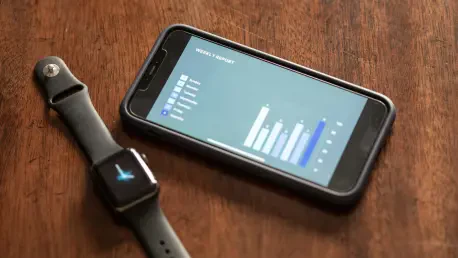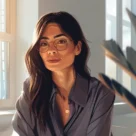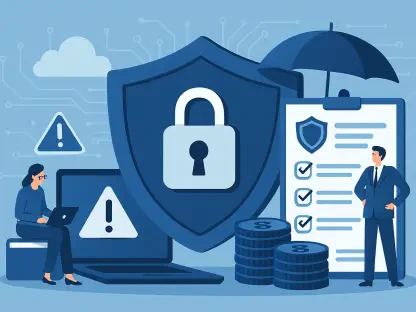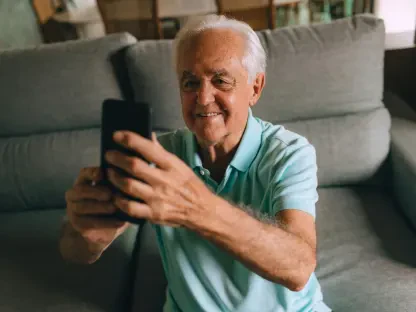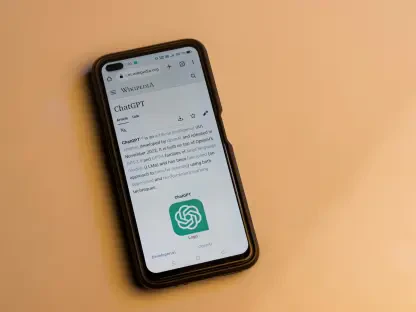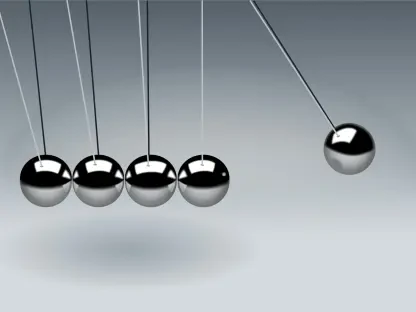The Whoop tracker, a popular wearable device, often faces connectivity issues that can halt data syncing between the tracker and the user’s smartphone. This problem can be frustrating, particularly for fitness enthusiasts who rely on the device to monitor daily activities and health metrics accurately. Despite updates and improvements made to the platform, such as the Whoop 5.0 update, disconnection continues to be a common issue. Understanding why this happens and implementing effective solutions is crucial for users aiming to maintain uninterrupted monitoring. Delving into the root cause of these disconnects can provide insights into keeping the tracker well-connected, thus ensuring optimal performance and reliability in data monitoring.
Identifying Basic Causes
Disconnection issues can often be traced to a few basic yet significant factors, primarily involving Bluetooth connectivity and battery status. It’s essential to first verify whether the Bluetooth on the smartphone is enabled and if the Whoop tracker is sufficiently charged. Both elements are fundamental prerequisites for establishing a stable connection. It’s also advisable to force-close the Whoop app and reopen it, which can refresh the connection settings and rectify minor glitches. These initial checks are quick and simple, yet they can effectively resolve a significant number of disconnection complaints from users experiencing connectivity problems with their devices.
Being thorough in these basic checks prevents users from encountering unnecessary complications or prolonged connectivity problems. Often, users overlook these steps, assuming that connectivity issues are due to more complex technological failures. Addressing these foundational factors can save time and provide immediate improvement. Furthermore, if the tracker remains disconnected despite these efforts, exploring the Bluetooth menu on the smartphone can uncover further insights into the status of the connection. If the device is listed yet fails to connect in the Whoop app, users may need to disconnect and then forget the device, which can refresh the connectivity pathway and eliminate previous connection errors.
Navigating Pairing Mode
The process of activating pairing mode is pivotal to resolving complex disconnection problems, particularly when initial checks are ineffective. Carefully following the procedure to set the Whoop tracker into pairing mode is essential. It requires removing the tracker from the wrist, which may not be clearly outlined in some guides. Upon performing this action, continuously tapping the top of the device will trigger the LED to flash blue, signifying that it is in pairing mode. This mode lasts for three minutes, allowing users to effectively reconnect the device to their smartphone. This step is applicable to various versions of the tracker, including the 4.0, 5.0, and MG Whoop models.
Successful pairing often results from precise execution of this method while ensuring that the Bluetooth connection is fully refreshed. If earlier steps involved forgetting the Bluetooth connection, reconnecting the device within the Whoop app is crucial. Navigating to the ‘Device Settings’ and selecting the ‘Advanced’ tab followed by ‘Pair a Device’ will enable proper reconnection and synchronization. By adhering to these steps, users can minimize the occurrence of persistent connectivity issues, bolstering the reliability of the Whoop tracker’s performance. This ensures the seamless integration of data for accurate health and activity monitoring, maximizing the tracker’s utility for users.
Ensuring Data Synchronization
Even after reconnecting the Whoop tracker, users may experience delays in data synchronization, typically due to previous disconnections. At this point, patience becomes important as the device attempts to sync potentially extensive amounts of data with the cloud. According to Whoop, it is normal for 24 hours’ worth of data to take up to an hour to fully sync, highlighting the significant data transfer involved in maintaining accurate health metrics. Users should allow ample time for the tracker to catch up in terms of data synchronization, ensuring no gaps or inaccuracies.
This period of synchronization is crucial to preserving the integrity and continuity of the data tracked over time. Any interruptions or premature attempts to interact with the device or app during synchronization may further delay the process. Therefore, allowing the tracker sufficient time to fully integrate data post-reconnection ensures a comprehensive and accurate record of health metrics. Users who encounter excessive synchronization delays should ensure their internet connection is stable, as this can impact the speed and efficiency of data transfer between the Whoop tracker and its associated app.
Concluding Insights
The Whoop tracker is a favored wearable device for fitness enthusiasts who depend on it to precisely monitor daily activities and health metrics. However, it frequently encounters connectivity problems that disrupt data syncing between the tracker and the user’s smartphone, causing annoyance for users attempting to keep a consistent track of their health parameters. Even with updates like the Whoop 5.0, disconnection remains a prevalent concern. Uncovering the reasons behind these issues can lead to potential solutions, aiding users in achieving uninterrupted tracking. Delving into the underlying causes of these connectivity failures can arm users with the understanding necessary to enhance the tracker’s connection, thereby guaranteeing more reliable performance and accurate data monitoring. This understanding is essential for maintaining the device’s intended functionality, ensuring that users have the insights they need to optimize their health objectives and overall fitness journey effectively.